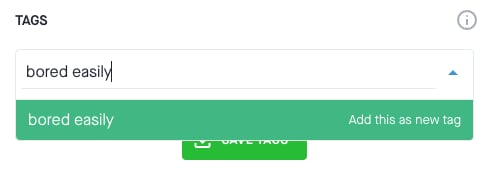How to Use Tags Plus
Adding tags gives you unlimited ways to find and organize your workouts. Whether you want to search the library by custom keywords, categorize your favorite videos, or streamline building routines, tags give you the flexibility to find what you're looking for with search terms that work for you.
Adding and Removing Tags
Managing your tags is as simple as entering a keyword and saving it to your workout.
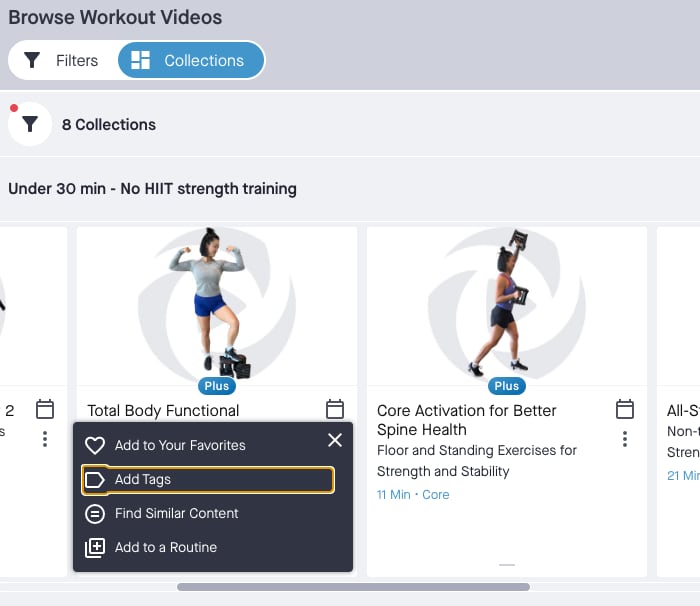
Adding Tags
- From any workout card, open the more_vert Menu and select label Add Tags to open the pop-up for tag management.
- Alternatively, from any workout detail page, switch to the dashboard Dashboard view using the toggle after the video section. Then find the Tags section and select, label Manage Tags.
- Type in a new tag or select previously entered tags from the dropdown.
- After typing in your tag, hit Enter or select Add this as new tag to add the tag to your list.
- Lastly, select save_alt Save Tags to save your changes.
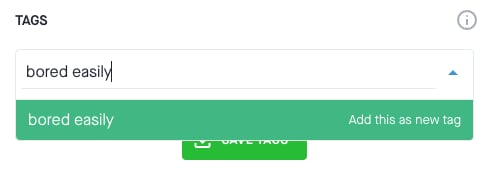
Removing Tags
- From any workout card, open the more_vert Menu and select label Add Tags to open the pop-up for tag management.
- Alternatively, from the Tags section on the workout dashboard, select label Manage Tags.
- Select an existing tag to remove it from the list.
- Select save_alt Save Tags to save your changes.
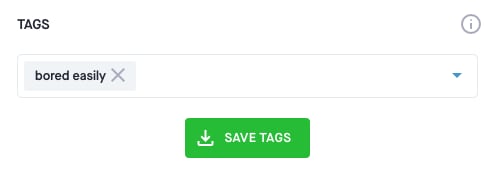
Search the Library
Searching over 1500 videos to find that awesome HIIT workout you did a month ago can be tricky. With tags, you have the ability to add descriptive words or short phrases to any workout so it is easy to find later.
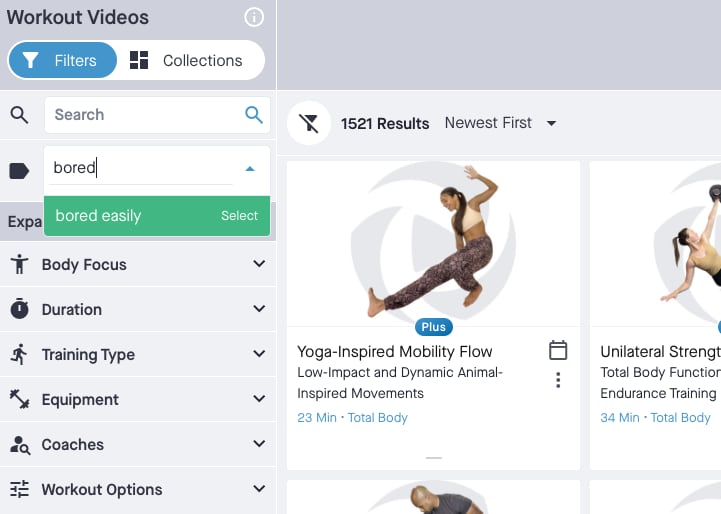
Searching Videos with Tags
- Open the filters panel by selecting the filter_alt button.
- Select the label Tags input and type in the keyword or phrase you want to find or select a tag from the list.
- After selecting the tag you want to include, the results will automatically update.
- Use multiple tags to filter results that include any of the selected tags.
- Remove a tag by re-selecting it from the tag input.
new_releases Pro Tip
Tags work with filters and search terms. Tags are so specific you may not need other filtering, but you can search by selecting filters, entering search terms, and including your custom tags too!
Categorize Your Favorites
Tags are a great way to organize your favorites. For example, if you want a category for bored easily, add a bored easily tag to the videos you want in that category. Everytime you want to see your list, just select the bored easily tag from your favorites page, and you’re all set.
Creating Categories with Tags
- Navigate to the favorites page.
- Choose a category name to add as a tag. For example "bored easily."
- Add the tag to each of your favorite videos you want in that category.
- Note: After you add a tag for the first time, it will show up in your tags list. Start typing the name and you'll see it in the list of existing tags.
- Open the filters panel from the favorites page by selecting the filter_alt button and filter favorites with the label Tags input.